KnowScan UX/UI | 2. Ideate
2.1 User flow
A frustrating user flow
From early testing with mid fidelity wireframe, I realised that my original flow to generate a product report was causing two pain points for users.
1.
First, users had to select edible or non-edible product, then choose between scanning bar-code or reading product label.
Right there is frustration #1:
“I just want to press scan; not making choices first.”
2.
Then, user would choose the scan button and encounter a null results if the product is not in the app database. After a null result, the user would have to go back to the main screen, select again edible or non edible before, this time, choosing reading ingredient label to finally arrive at the product report.
This is frustration #2, where users feels like they did the work twice to complete the task.
Stealing with pride
Studying both INFOOD and Cronometer - 2 famous ingredient scanner and nutrition apps - allowed me to improve KnowScan’s user flow
Avoiding frustration #1
Cronometer has a big red button on its main screen to avoid any hesitation. Only after pressing the red button will the choices are revealed.
Below is how I have implemented this pattern in KnowScan. This pattern allows me to avoid the above mentioned frustration #1.
Avoiding frustration #2
INFOOD invites users to take a picture of the ingredient label when scanning the QR code gets no result, without going back to the main screen.
Below is how I have implemented this pattern in KnowScan. This pattern allows me to avoid the above mentioned frustration #2.
Result
Implementing these 2 patterns allowed a great simplification of the user flow